How to install Apple iOS 14
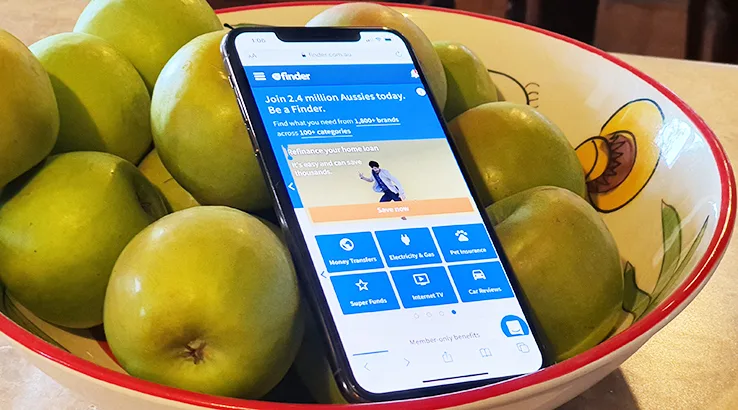
Apple's iOS 14 is now available, and we've got your full guide to what you need to know before you install it.
At its "Time Flies" event this week, Apple didn't have any shiny new iPhones to show off, but it did drop one rapid-fire bombshell by announcing the near-immediate availability of the upgraded versions of its mobile and TV operating systems, including iOS 14, the operating system used by iPhones.
Apple has now made iOS 14 available for qualifying handsets to download and install. Here's what you need to know before you install it.
Which iPhones can run iOS 14?
While Apple has in the past used annual iOS upgrades to effectively shift generations of iPhones into the "obsolete" column, that's not precisely the case for iOS 14, which goes a fair way back into iOS history in terms of compatibility.
According to Apple, the following models of iPhone can be upgraded to iOS 14:
- iPhone 11
- iPhone 11 Pro
- iPhone 11 Pro Max
- iPhone XS
- iPhone XS Max
- iPhone XR
- iPhone X
- iPhone 8
- iPhone 8 Plus
- iPhone 7
- iPhone 7 Plus
- iPhone 6s
- iPhone 6s Plus
- iPhone SE (1st generation)
- iPhone SE (2nd generation)
- iPod touch (7th generation)
However, as has long been the case, older iPhone models with slower processors are likely to run newer versions of iOS with less of a spring in their step, and some specific features that rely on hardware or processor power may not be available if you're updating an older iPhone handset.
How do I upgrade my iPhone to iOS 14?
For most iPhones if you've got patience you don't need to do much at all; many will update overnight if you have updates enabled. If not you'll most likely see a prompt letting you know an iOS upgrade is available.
However, I'm going to guess you're reading this because waiting isn't something you want to do when it comes to iOS. You can both check for an iOS upgrade and start the process rolling pretty simply.
- Open the Settings app
- Tap on General
- Tap on Software Update
That simple process will get your iPhone or iPod Touch to check with Apple's servers for any updates, including the update to iOS 14. If it's available and compatible with your phone, you'll then be prompted to download it, as well as agreeing to Apple's End User Licence Agreement (EULA) along the way.
How big is the iOS 14 upgrade?
This may vary by model, especially if you were in the iOS 14 beta, because much of the code may already be present on your device. It's not a small upgrade from fresh to be sure.
On an iPhone 11 Pro Max, the iOS 14 update weighed in at 2.83GB, so it would be wise to be on a solid fixed line NBN connection before starting the process. You'll also need to ensure you have enough space left on your iPhone to cover the download size of iOS 14.
Can I use my iPhone while it's upgrading to iOS 14?
While the download is happening you can use your iPhone as normal, but it will then reboot to run the actual install process, which means you'll have a period where your iPhone is offline while it updates.
What if I don't want iOS 14?
Apple doesn't absolutely force-feed iOS upgrades if you have automatic upgrades disabled, and if you're running an older iPhone it can be tempting to avoid new upgrades, as past iOS jumps have seen models slowed to a crawl.
The flip side of that is that even if you don't want the new features, iOS upgrades also include security patches, a rather vital part of everyone's smartphone experience now that we live so much more of our lives on our phones. It is your call, but we'd advise on upgrading if you can to keep your smartphone as secure as possible.
What new features are in iOS 14?
Aside from security upgrades, iOS 14 includes a range of new features, including expanded widgets, the choice of default apps for specific smartphone usage, inbuilt language translation apps, App Library view sorted by category and quite a bit more. You can find out more about iOS 14's new features over at Apple.